You can reserve your free upgrade in the Get Windows 10 app.
Here’s how:
https://www.microsoft.com/en-us/windows/windows-10-upgrade
1. Reserve
You can reserve your free upgrade in the Get Windows 10 app. Once you reserve, Windows 10 will download when available, and you can cancel your reservation at any time.*
- Click on the small Windows icon found at the right end of the taskbar. If you don’t see it, visit our
Q&A page for more info.
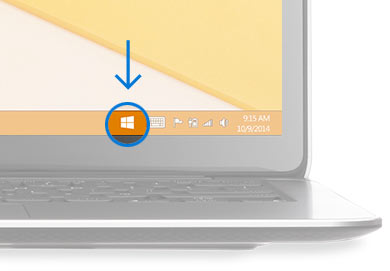
- Click “Reserve your free upgrade” in the app window.
- Enter your email if you want a confirmation of this reservation.
- All set. There’s no obligation and you can cancel your reservation at any time.
- Click on the small Windows icon found at the right end of the taskbar. If you don’t see it, visit our
Q&A page for more info.
Install
You’ll get a notification after July 29, 2015 once Windows 10 is downloaded to your device. Install it right away or pick a time that’s good for you.3. Enjoy
After it’s installed, you have Windows 10 for free on that device.
We’ve got your back
Reserve
your copy of Windows 10 with confidence. When the upgrade becomes
available, the Microsoft Answer Desk will be here
for you with one-on-one support if you need us. For
questions about reserving your copy of Windows 10, take a look at our
Windows 10 Q&A or check to see if your question has already been answered in the
community forum or post a new one.


Comments
Post a Comment