Windows 8.1
http://windows.microsoft.com/en-US/windows-8/create-reset-refresh-media
Create installation media for Windows 8.1
If you need to install or reinstall Windows 8.1, you can use the tool on this page to create your own installation media using either a USB flash drive or a DVD.
Before you begin, here are some things you’ll need:
-
PC with a reliable Internet connection. The download is about 4 GB and the time it takes to download will vary based on your PC, your connection speed, and other factors.
-
USB flash drive. Use a USB flash drive with at least 4 GB of space. We recommend using a drive with nothing on it because any content will be deleted.-or-
-
DVD. This requires a DVD burner on or connected to the PC you’re using to create the media, and a DVD player on the PC where you want to install Windows 8.1. Use a DVD with at least 4 GB of space. We recommend using a blank DVD, because any content on it will be deleted.
Here are some things to check on the PC where you want to install Windows 8.1:
-
64-bit or 32-bit processor (CPU). You’ll need to download either the 64-bit or 32-bit version of Windows 8.1 that’s appropriate for your CPU. To check this on your current PC, go to PC info in PC settings or System in Control Panel, and look for System type.
-
System requirements. See the system requirements before installing Windows 8.1. We also recommend that you visit your PC manufacturer's website for info about updated drivers and hardware compatibility.
-
Language in Windows. You'll need to choose the same language when you install Windows 8.1. To see what language you're currently using, go to Time and language in PC settings or Region in Control Panel.
-
Edition of Windows. You should also choose the same edition of Windows. This might be Windows 8.1 or Windows 8.1 Pro. To check what edition you're currently running, go to PC info in PC settings or System in Control Panel, and look for Windows edition.
When you’re ready, connect your USB flash drive or insert the DVD, tap or click Create media, and then follow the instructions.
* Your use of the Windows media creation tool is governed by the Microsoft Terms of Use for this website.
After you've created the installation media, do one of the following to install Windows 8.1:
-
Connect the USB flash drive to the PC where you want to install Windows 8.1, browse to it in File Explorer, and then open the setup.exe file. Follow the instructions in setup.
-
If your PC is set up to boot from a USB drive, connect the USB flash drive to the PC where you want to install Windows 8.1, restart (reboot) it, and then follow the instructions in setup.
-
If your PC is set up boot from the DVD drive, insert the DVD into your PC, restart (reboot) it, and then follow the instructions in setup.
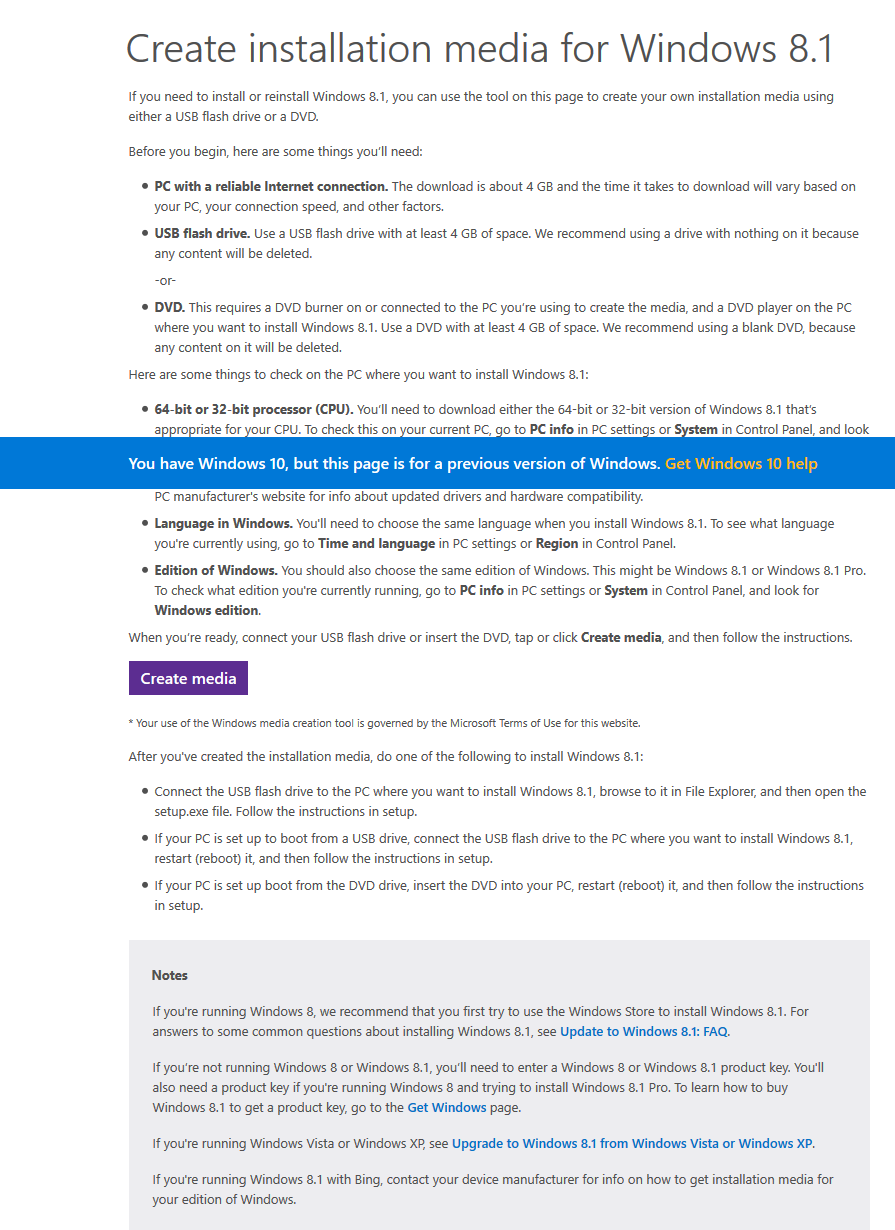


Comments
Post a Comment